How to Place a Bid for a Client
You can place a book bid for a client through the Client page or the Bids page.
Place a bid through the Clients page
Make sure you are on the right sale context.
Go to the Clients page (see How to Find an Existing Client)
Go to the
Bidding infotab.Go to the
Enter bidssection.Enter the item lot number, the bidder ID and the amount. Mark the extension field if the bidder requires the item to be confirmed by an expert.
Click on Save.

Place a bid through the Bids page
Make sure you are on the right sale context.
On the side menu go to Bids
Enter the item Lot number, the Bidder ID and the amount. Mark the Extension field if the bidder requires the item to be confirmed by an expert.
Click on Save.
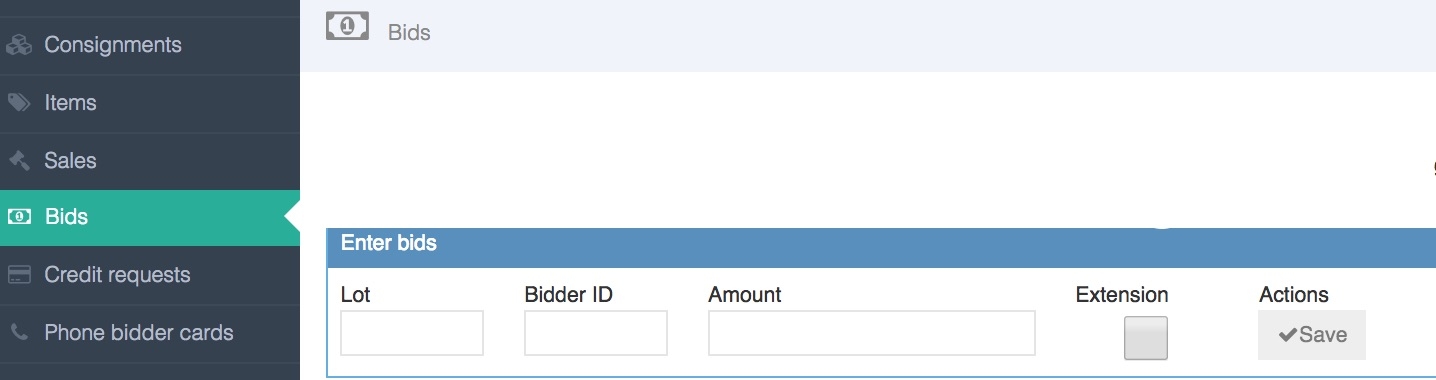
Last updated