Accessing your Demo
This is a demo installation where you can feel free to explore and experiment with the various features and data. Any changes to your demo installation will not be saved to your live installation of the platform. For detailed explanations on the Circuit Auction Platform, feel free to read through our ever-growing documentation.

There are three components to the platform that are fully integrated, meaning that information flows freely between them. Bidding activity in the website and live app is reflected in the back office and the relevant information added in the back office, like the catalogue, on-behalf bids, or client bid maximums, is reflected in the website and live app.
BackOffice
 Here is where the staff manage consignors and bidders, build the catalogue, enter on-behalf bids, create accounting statements, and get insight and information on all parts of the auction workflow.
Here is where the staff manage consignors and bidders, build the catalogue, enter on-behalf bids, create accounting statements, and get insight and information on all parts of the auction workflow.
Website with e-catalogue
 Login as a registered client. Choose any of the online catalogues and start submitting bids.
Login as a registered client. Choose any of the online catalogues and start submitting bids.
Live App
 There are four pages in the Live App, each supporting different users. You can access links to these pages from the back office Dashboard.
There are four pages in the Live App, each supporting different users. You can access links to these pages from the back office Dashboard.
Choose a sale:
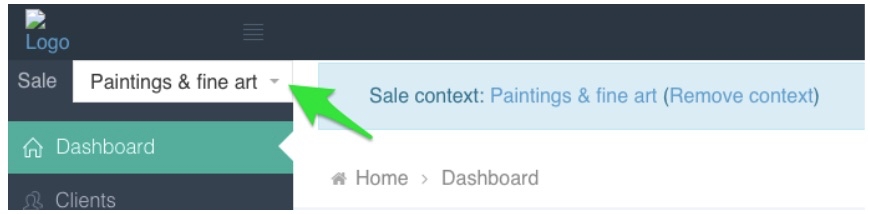
The applicable “Sales Links” will appear at the bottom of the Back Office Dashboard.
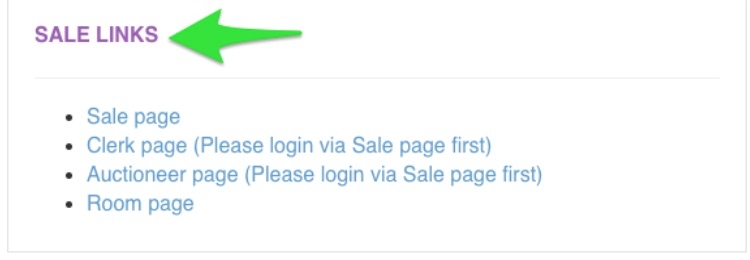
Sale Page (clients)
The webpage that the online users see during the live auction. Note: that ALL Live App users need to login through this Sale Page first.
Clerk Page (staff)
The webpage for the person who is actually capturing bids and reflecting the auctioneers instructions, like setting the bid to the floor or changing the next bid step.
Auctioneer Page (staff)
The webpage for the person holding the gavel and running the auction in the room. This minimalistic page only displays what the auctioneer requires to run the auction.
Room Page
This page is used to display the live sale on the monitor in the physical auction room.
To be able to see the system from different roles (staff or client) at the same time, please make sure to use separate windows for each role (one in Chrome and the other in Chrome Incognito). To get started, you will receive a table like the one below filled out with your relevant access information.
STAFF (Chrome browser)
Page Link
Staff Username
Password
Back Office
Live App: Clerk page
BackOffice Sale Link
Live App: Auctioneer page
BackOffice Sale Link
CLIENT (Chrome Incognito*)
Page Link
Client Username
Password
Website (eCatalogue)
Live App: Sale page
BackOffice Sale Link
*Chrome in Incognito, you will go to your browser menu, click on File → New Incognito Window.
Keep in mind:
There is a sale context entry at the top. Make sure to select a sale so the ‘Bids’ page and ‘Bidding info’ is exposed.
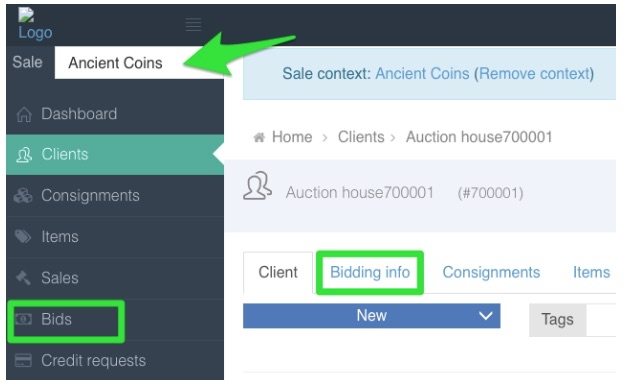
Please note the plug icon on the top left hand side of your screen should be green. If it is not, click on re-check connection.
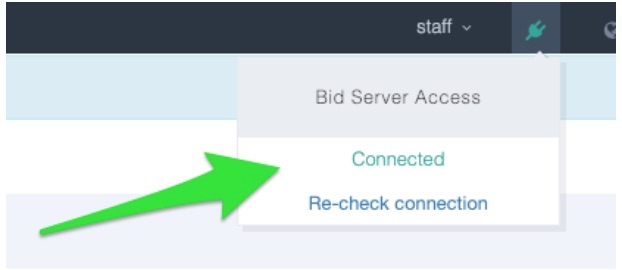
Last updated