How to Approve a Client
There are two levels of client approval:
Approve the person as a client that can participate in auction house activities. This is done by changing the Client Status to Approved (see explanation below).
Approve credit for a client (bidder) that they can use for bidding. This is done by approving credit requests (see explanation below).
Changing client status to Approved
On the side menu go to Clients.
Filter the table by selecting the status =
PendingorNew.
Change the status of the desired client to
Approved(orUnapprovedif you don't want to approve this client).
Note: if you want to go over the client's data before selecting their new status, click on the eye icon in the table to enter the Client Page, and then you can change the client status from the page itself. 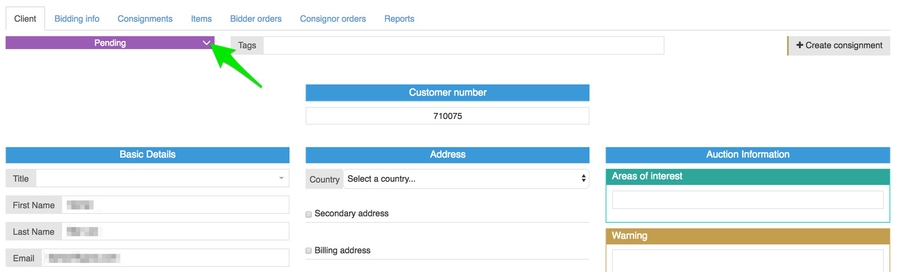
Approving credit requests
Make sure you are on the right sale context.
On the side menu go to Clients.
Go to the Bidding info tab
On the Credit Requests section click on Approve.

Note: you can see all the credit requests that are waiting for approval by clicking on Credit requests on the side menu.

Last updated